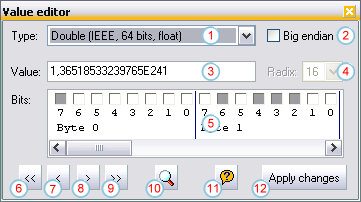Value editor
Using the value editor you can edit hex data in different
formats (like byte, char, LONGWORD, IEEE Float...). The window is
shown by checking the "Tools/Value editor" command.
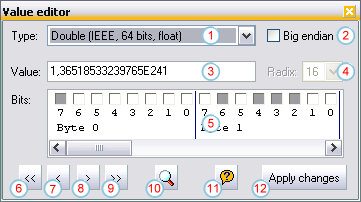
The Value Editor displays the data at the cursor position in
the active editor window in the selected data format. The data
range currently being displayed and edited in the value editor
is highlighted using a different color in the hex editor.
- Type selector: Here you can choose the data
type to display/edit
- Big endian: By checking this box you tell the
value editor to read/store the data in big endian format
(this data format is used e.g. on some Motorola processors).
If the box is unchecked, low endian format is used (e.g.
Intel)
- Value: The actual data in the specified format.
You can change the value by overwriting the value. If the
"char" data type is used, you can either set the value in
numerical notation or as a character. this character value
must be put in quotes (e.g. "A").
Note: To quickly edit multiple values, you can use the
cursor keys to apply changes you made and navigate to a
different position:
- CURSOR UP: One Value Left
- CURSOR DOWN: One Value Right
- SHIFT + CURSOR UP: One Byte Left
- SHIFT + CURSOR DOWN: One Byte Right
You can also use mathematical expressions in Tiny Hexer Script format in this edit box. Prefix
the expression by an equal sign ("="), e.g. "=PI//2".
There is an item "Copy as hex" in this edit box' popup menu
which allows you to copy the current value in hexadecimal format to the clipboard.
- Radix: If an integer data format is chosen, you
can change this value to display/edit the value in octal (8),
decimal (10) or hexadecimal (16) notation
- Bits: This panel shows the value as single bits,
bytes are separated by a vertical line. You can change a
single bit by clicking the corresponding box. a filled box
means "1", an empty box means "0". By right clicking the bits
panel, a popup menu is shown that allows you to switch or
clear the current or all bytes of the value
- One value left: The cursor in the editor window is
set to current position - sizeof(selected data type), so if
the selected data type is word, the cursor is set two bytes
to the left because a 16 bits word consists of two bytes.
After moving the cursor, the new data block is displayed in
the value editor
- One byte left: The cursor is set to current
position - 1
- One byte right: The cursor is set to current
position + 1
- One value right: The cursor is set to current
position + sizeof(selected data type)
- Find data: On clicking this button, the
hexadecimal representation of the current value is
displayed in a "Find" dialog
to simplify searching for e.g. specific floating
point values
- Help: Show this help topic
- Apply changes: After you made manual changes to
the data (by modifying the data in the value edit box
or changing some bit on the bits panel), you can write
back the changed data to the editor by clicking this
button
|
  |